Main menu on left links to all primary modules
- Home link navigates to default home-page. You can access a Snapshot of vital metrics and Quick Links to commonly used system features from this page.
- Time-clock opens the log-in/log-out window. The time is tracked based on Location. Time-zone and works independently of the computer clock.
- Sales – Create New Sales, View all previously made sales, manage Cash Registers.
- Appointments – View and Manage all your appointments from one easy dashboard
- Inventory – Add and Remove Inventory, Reconcile & Adjust levels, View item-level details
- HR – Create Employees, Update Security Profiles, and Manage Employee Time-clock Records
- Customers – View Customer-profile and drill-down transactional details for customer scoring
- BI & Analytics – Get a 360⁰ view of the entire enterprise and get insights into operational aspects as well as detailed reporting
- Change Location – Log-in to other company locations without having to do a complete logout
- Tools – Access useful features conveniently grouped under a single primary menu. Reach your customers by SMS and Email, Track Expenses, and a lot more.
- Settings – Customize Verve with your Company & Location info; Add Logo & Company/Refund Policy to customer receipts.
- Search Bar at the top of the page provides a convenient way to search for any customer or transaction. Just enter a full or partial Name, Phone number or Invoice number and hit Enter key.
Search Bar at the top of the page provides a convenient way to search for any customer or transaction. Just enter a full or partial Name, Phone number or Invoice number and hit Enter key.
Select Language – Verve supports most languages for viewing the data and entering transactions. To change the display, make the selection that fits your needs.
Help link is located at top-left of each page now for easy access to relevant KB articles, video tutorials, Feedback form, and Chat link to reach a support rep.
Log out link – this is located at the top-left section. Click the image/icon to expand it. User Profile and Snapshot pages can be accessed from this menu as well.
View a Snapshot of crucial metrics in one place
- Gross Sales – shows a total of all month-to-date sales for the location
- Net Sales – shows a total of all month-to-date sales excluding any sales tax collected
- Sales Tax – this is a total of all sales tax collected month-to-date
- Profit – this is calculated by subtracting inventory cost from the net sales
- Inventory Value – the total value of the stock on hand
- Cash on Hand – a total of cash for all registers in the location
Quick Links provide convenient navigation from the home-page to commonly used system features
- Create a Sale links to regular Sales window
- View All Sales links to the Sales Ledger where you can see all transactions for the location
- Cash Drawer links to Cash control page where you can Open/Close the Register, Add and Withdraw Cash, and Enter Petty Cash Expenses.
- Add Inventory links to primary page where stock from a vendor can be received
- View Full Dashboard links to detailed metrics page where you can access wide-ranging data via Graphs, Charts, and Reports.
News feature provides a tool for you to post all vital information in a timely and convenient way for all your employees to access and view. All previous posts are archived as well and can be accessed for reference. Go to Tools menu > Company News to post an article.
What’s new in Verve is posted by our editorial board. It may include New Feature info, Tips & Tricks, and any other information relevant for our community of users.
Accept Credit Cards – Verve software partners with leading companies to provide seamless payment processing at competitive rates. Click “Get a Quote” to start the process.