Click the INVENTORY menu link on the left, then click PRODUCTS in the bottom navigation bar
Step 1: Enter Product Name, Description, and Product Code (scannable code/UPC). You can also attach an image with the product – this is displayed on the sales screen to assist with sales
Step 2: Enter Cost and Profit Markup or Retail Price
Step 3 (optional): Associate additional information with the item as needed.
- BRANDS and GROUPS can help you streamline your product line-up
- TAGS option allows you to associate various items without any hierarchy – these are used while Searching and Reporting
- Re-order level will generate an alert if the stock dips below this level
- Taxable – sales tax is added to all Taxable items when sold
- Track Inventory – if enabled, a count is kept of all items purchased and sold
- Serialized Item – track each item with a unique serial #, such as a phone
- Compute Profit – these items are included when calculating transaction profit
Step 4 (optional): Attributes allow you to create product variants. Ex: a shirt may have variants by color and size.
Step 5 (optional): Product Codes allow you to merge a product that may come with different scannable codes. Ex: you may order an item from different vendors, and they may use different product codes. Verve allows you to merge them, so you get unified sales and inventory reporting on this product.