In this section, you will enter location-specific information, such as the Address and Sales-tax rates. You can also customize your receipt by adding a logo and store policies.
Location Info – Enter location address and other contact information. Select a Time-zone your location is in – the time-clock data is managed based on this.
Tax Rates – Create various Sales and Consumer taxes based on your local requirements. Tax name label is displayed and printed on customer receipt, and Tax-rate %age is applied to all Taxable items sold. You can also generate a report for taxes collected in a period.
Receipt Setup: Customize the look of customer receipts.
- Add a Logo – Insert the logo in the space provided, or click the space to browse for it.
- Store Policy – Enter your Disclaimer, Refund Policy, and Terms & Conditions – this text will print on every customer receipt.
- Email Receipts – Enable sending customer receipts by email. Enter a “From Email” address – customers will receive their receipts from this email address. Make sure this is a valid email address that you have access to.