- Open the Sales window from main menu
- Scan a product code, or look it up by name, description or tag
- Or go to Groups view, and click or tap the product
- If selling multiple units of an item, clicking/tapping the image will increment the quantity by 1. You can also click on the EDIT icon next to the item to change the Qty and Retail Price
- Continue to add additional items as needed
- Click PAY button to start the checkout process
- Select the tender-type with which the customer is making the payment. You can split the payment over multiple tender-types, and even multiple credit-cards. If your access-level allows, an invoice can be saved with a partial- or no-payment.
- To post an amount, enter it in “Amount Received” field under the tender-type and click ADD button.
- If you are using integrated credit-card processing feature from Verve, you will see a PROCESS button when paying by Credit-card. Clicking it will process customer credit-card and provide an Approved/Declined message. If Approved, you can capture customer e-signature on an integrated device.
- Check/Uncheck the PRINT/EMAIL option for invoice and click SAVE INVOICE button.
Make a New Sale
Updated on October 9, 2018