- Click INVENTORY link on the main menu on the left
- Select Vendor (Add a new Vendor by clicking the bottom link on this drop-down menu)
- Enter Vendor Invoice # (optional) and change the Date if needed
- Scan product code or lookup by name, description or tag value
- Update the quantity, cost and add notes, then click ADD
- Repeat for other items on this transaction, then click SAVE INVENTORY button below
Add Vendor Purchases
Updated on October 9, 2018